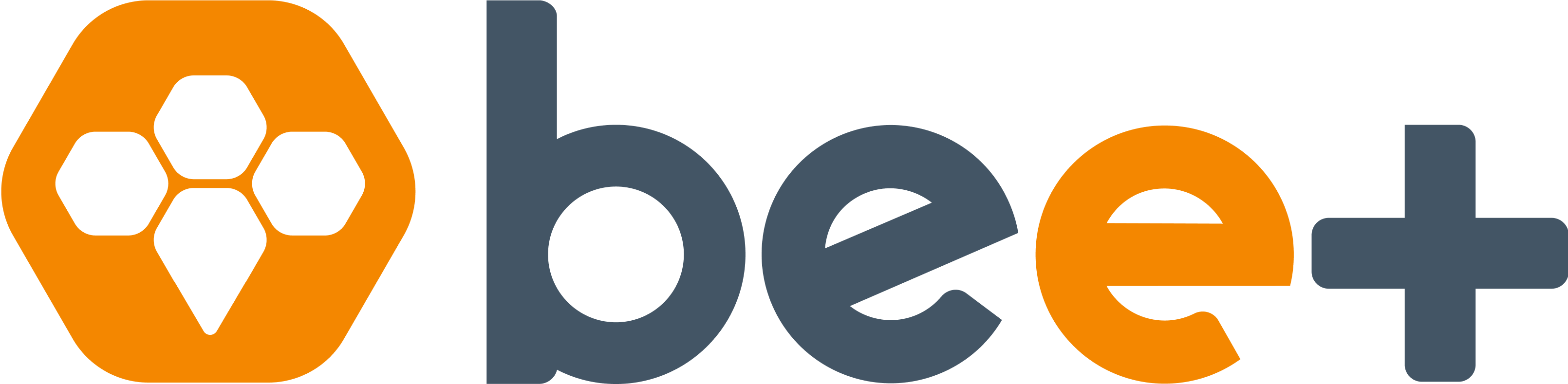2.1.1 – Description
Displays the name and project general data, including:
- Project Name
- Start Date
- Finish Date – date the project is expected to finish
- Game Start Date – when the Dev Team actually start working
- Admin – user responsible for the administration of the subscription the project is created
- Description – Current project description, which may include rules, objectives, or other details
Except for the Subscription Admin, all can be edited.
Important: To remove a project just click on the link that appears below the Description field, when under edition mode. When you click there your project will be permanently removed.
2.1.2 – Attachments
Shows the files in Dropbox attached to your project. The first time you click on “Attach Files” you are asked to establish connection with a Dropbox or Google Drive account, where you can select files to attach to the project.
2.1.3 – Reports
Reports generated in PDF about your project. For organizations that do billing based on timesheets, we provide a report with detailed team member allocation per story.
2.1.4 – Burnup Chart
It shows the evolution of demands and the accomplished work along project’s timeline. You can manipulate the graph by clicking and dragging your mouse. There is also a menu of available actions on the top right side of the chart.
2.1.5 – Statistics
Presents several project’s statistics:
- Sprints Done
- Published Releases
- Total Number of Items
- Finished Items
- Average Velocity – average velocity of the 5 last Sprints
- Global Average Velocity – consider all project sprints
- Next Event – indicates the next Scrum ceremony to be held